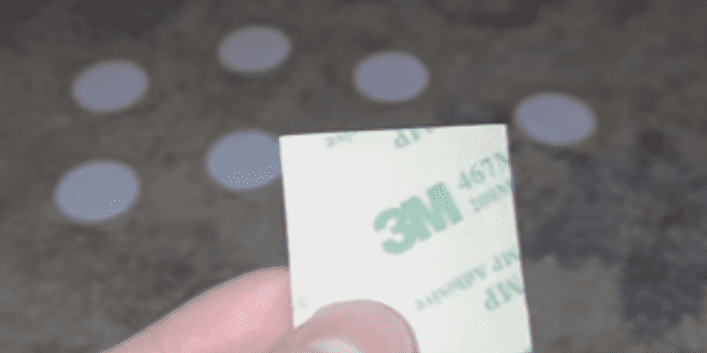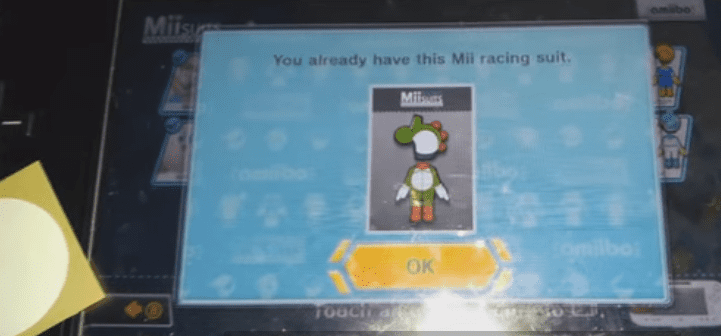Hey guys, so today I’ll be showing you how to create your own functional Amiibo cards using NTAG215 stickers. So to do this you need at least one NTAG215 NFC tag, and CXJ RFID factory is a site where you can buy one of these from. They’re cheap; definitely a lot cheaper than any Amiibo ever will be.
Next you need an Android phone that has NFC, which is near field communications, if you didn’t know. If you don’t know if your phone has NFC then you can google your phone name and then add ‘specs’ after it and it should tell you if it has NFC. So once you’ve got those two things you should download the stuff. One of them is an APK file which must be installed on your phone, so you need to enable external source installation in the phone settings. After you’ve got that, complete the APK installation. If you want to do this on a PC, it’s completely optional but it’s mostly the same thing. Just download it from the site and copy the extracted files to a location that your phone has access to. So once that’s done, open up the app we just installed and allow any file system access or anything that it may ask for. So now get your NTAG215 cards close by, because we’ll be using them in a minute. This is what mine look like.
You might have a different type or they might almost be identical. So now on my phone I’m going to enable NFC. Everyone’s phone is different so you may have to google on ‘how to enable NFC’. For me all I do is to open the quick access menu by swiping down and then tapping on NFC. It says NFC is on now and we can get on with actually doing this. So next click on the three dots and the upper right hand corner and click load key files. Navigate to wherever you had the key files. Mine are in the ‘TagMo’ folder because I’m going to be using the ones I copied from my PC. If you did this from your phone and not from your PC, then it will be in the ‘Download’ folder on your system. Click on one of the key files and then go back into the menu and load the second one. They both should be loaded now. Now we need to load the Amiibo data from a file. I’ll have a download to a huge pack of these in the description. It contains almost all Amiibos to data from various games. I’ll do a Luigi one. So next click ‘WRITE TAG(AUTO)’ and locate one of the NTAG215 cards. Place it onto the back of your phone. Move it around slowly until it detects it and then when it does detect it, don’t move anymore. It might take a minute if you’ve never done this before. And now it’s done. This sticker is now functional as a Luigi Amiibo. You can use it like any other Amiibo now. I’ll do another one just to show it again. This time I’ll do Yoshi. Now I’m actually going to test these out. Even though I already have all Amiibo outfits unlocked in MK8, I’ll show you that it will still detect both of them as the proper Amiibo. It detects it as a Yoshi Amiibo, which is what we assign that sticker as. Let’s do the Luigi one now. Yep, both are functioning as they should, and that’s it. That’s how you make homemade Amiibo using an NTAG215 card, an NFC-enabled phone, and some Amiibo, bin files.